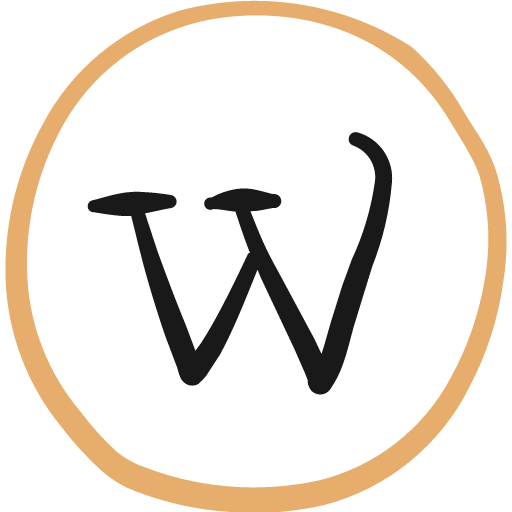- How to Download an Image from Canva-Snag That Canva Image in a Jiffy!
How to Download an Image from Canva
- Pick what you want to save:
Just click and drag over the stuff you want, or hold Shift and click on each element to grab a bunch at once. Think of it like rounding up your favorite things. - Group it up (optional):
If you snagged a bunch of things, you can make things easier by hitting “Group” in the options. Like putting all your groceries in one bag. - Find the magic dots:
Look in the top corner for three dots (…). That’s your secret code for more options. Click on that. - Download time!:
See an option that says “Download selection”? That’s your golden ticket. Click it! - Pick your flavor:
Canva can save your image in a few different formats, like JPG or PNG. Choose the one that works best for you. - And… poof!:
Your image is downloaded and ready to use! Canva is pretty awesome, right? Now you can go show off your creation to the world!
- Pick what you want to save:
- Bolehkah
ya, boleh dong
- Apakah
ya, apakah sebenarnya
- Simple FAQ
Simple FAQ Content
- Simple FAQ - 2
Simple FAQ Content – 2
- Your First FAQ Question
Your relevent FAQ answer.
Sample of All FAQs (Helpie FAQ)